You are probably an ardent user of Gmail and use it almost every day. Do you think you've utilized every function of Gmail to ensure maximum productivity when you work? Likely not. In fact, not all useful Gmail features are spelled out explicitly. So in this article, I will run you through 16 less known Gmail hacks that will super boost your productivity.
1. Unsend a Sent Email
Email blunders are extremely common. An AOL survey, covered by
CBS states that around 32% of people accidentally forward the wrong email. A wrongly sent mail with an undesired attachment or carrying confidential knowledge may create a bad impression as a professional or can even ruin your career. Keeping this common error in mind, Gmail has created a feature that can help to “unsend” a sent email within a time span of up to 30 seconds. To do this, simply go to the “Settings” page of your Gmail account. Enable the Undo Send button and set the invalidation period according to your wish. The below given screenshot will help you to understand better.
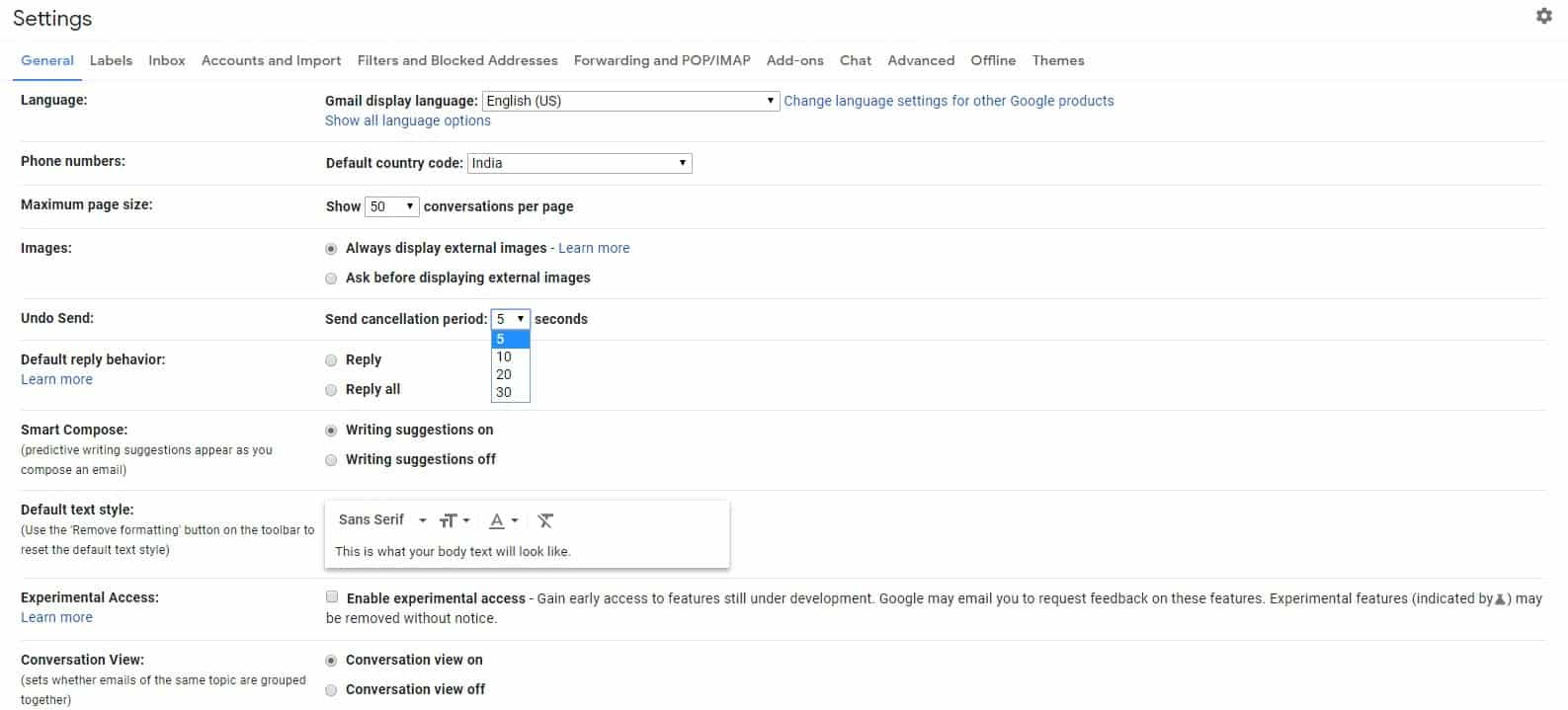
2. Get All Emails in One Tab
Are you the kind of person who hates tab hopping? Would you rather see all your emails at one place rather than different tabs like Social and Promotional? This hack ensures that all your emails, irrespective their category are all neatly stacked up in your primary Inbox. To achieve this, simply go to the settings of your Gmail and click on the Inbox tab. You can un-select the promotional and social check box and now all your email would be in one place. The following screenshot should help:
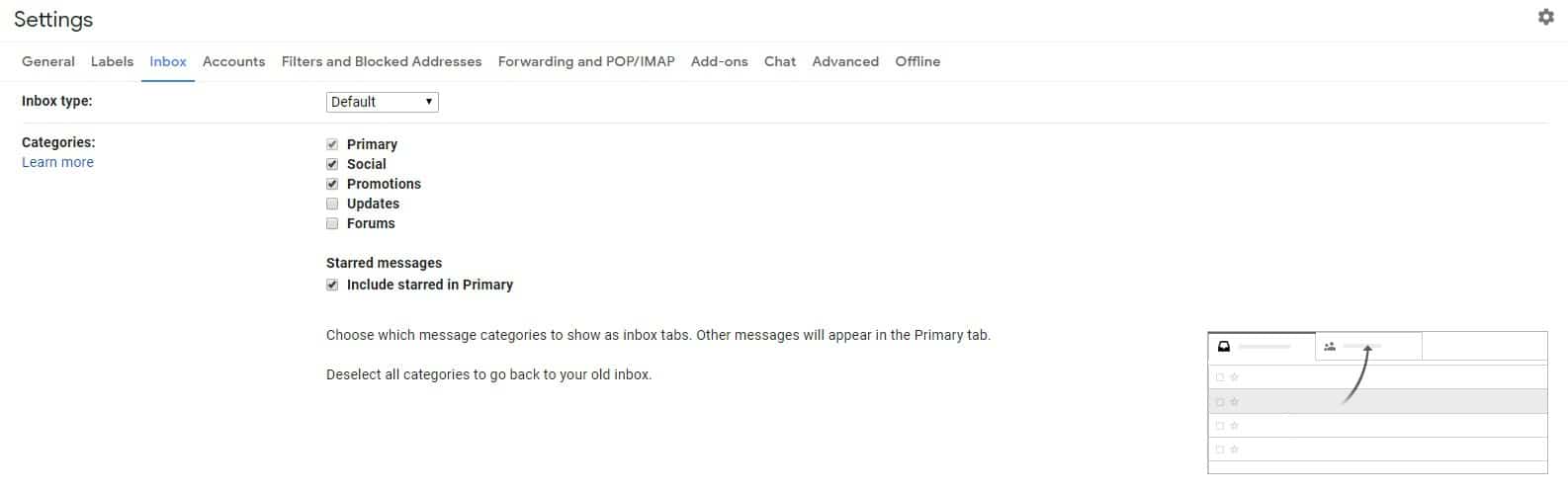
3. Get More Tabs
However, if you are not someone who likes a laundry list of things, you can likewise add tabs like Updated and Forums and further segregate emails. Emails will now automatically be clubbed into the new tabs, helping you focus on important emails.
4. Self Destruct Email
Gmail has developed a custom software script that hosts a self-destruct feature. Using this can add a timer to your mail and it will be self-destructed after a certain interval of period. This helps when you don't want an email to be forwarded to someone else. To do this, click on the padlock icon near the send button before you send out the email. A new tab named
Confidential mode opens with the option of
Set Expiration. Make the necessary changes here. Refer to the screenshot and easily self-destruct emails!
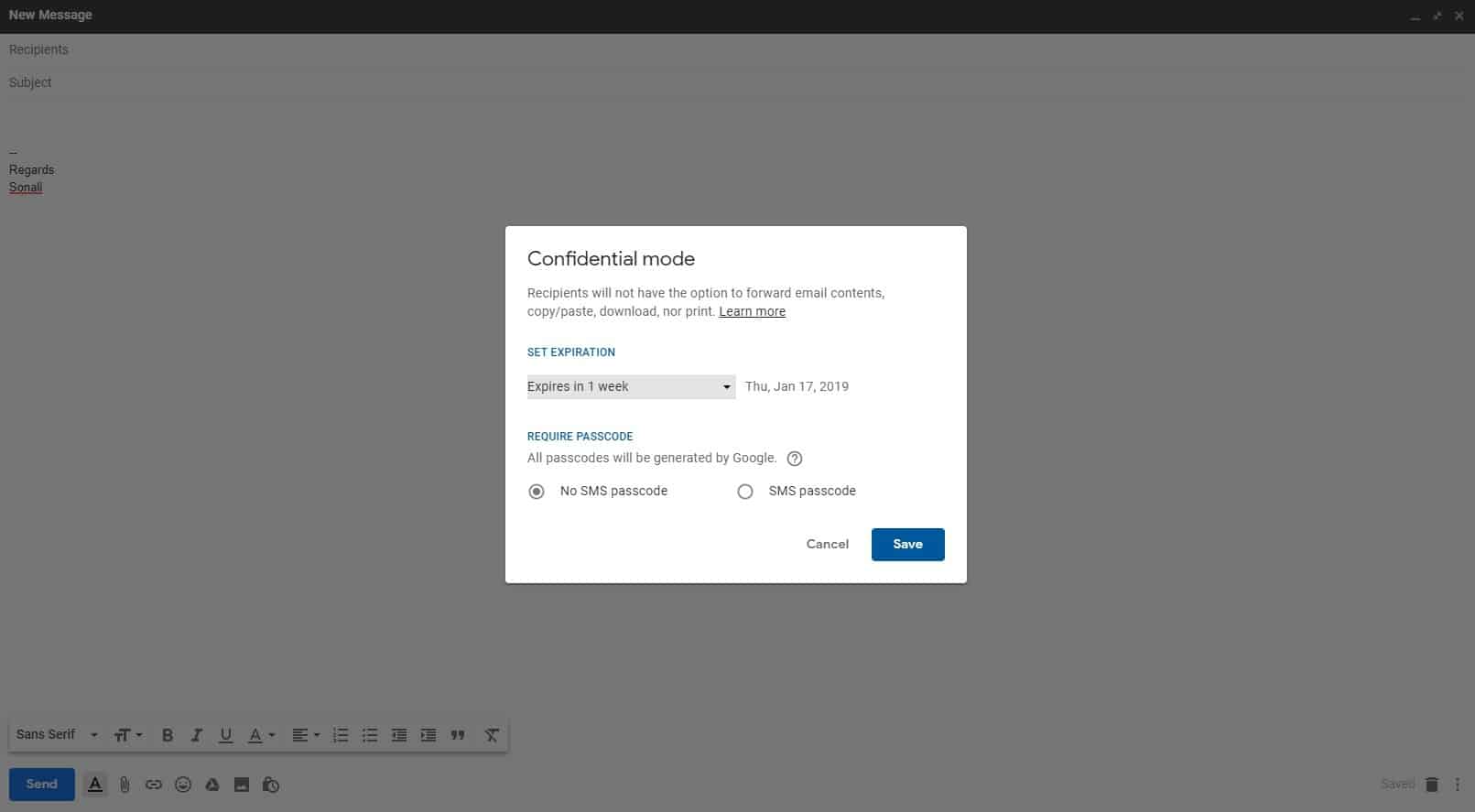
5. Send Mails with a Verification Code
The confidential mode discussed above also allows you to send an email with a verification encryption sent via SMS to the recipient. This will enable you to build an additional coating of security to your mail. Using this feature, you can be sure that the mail is read by the intended recipient only.
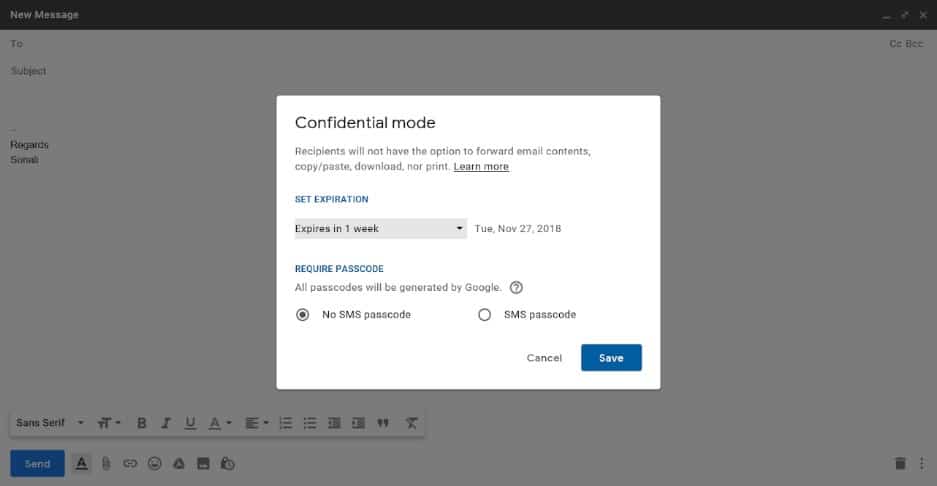
6. Keyboard Alternatives
If you use your desktop or laptop computer to check your emails, you can use shortcuts from your keyboard to enhance your productivity. Some popular Gmail hacks to improve your productivity are -
- Use the alphabet key “N” to read the next message and “P” to read the previous message if you are reading a multi-message conversion.
- By holding Ctrl + Enter you can send your composed message.
To utilize the keyboard alternatives, you have to enable it from the settings of your Gmail as given in the screen capture below:
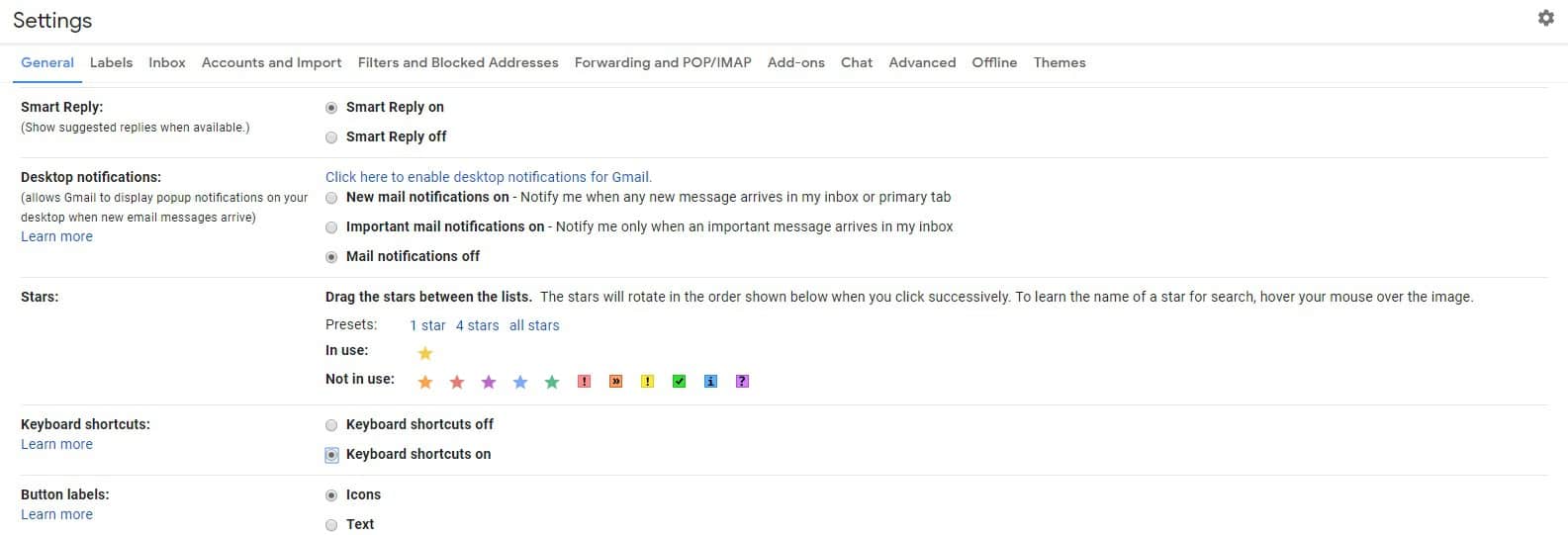
7. Display Density
If you are not receiving a lot of emails, I’d recommend you to decrease the display density of your Gmail Inbox. It serves like a multi-window function. It is also helpful for you to glance at the just important part of the email.
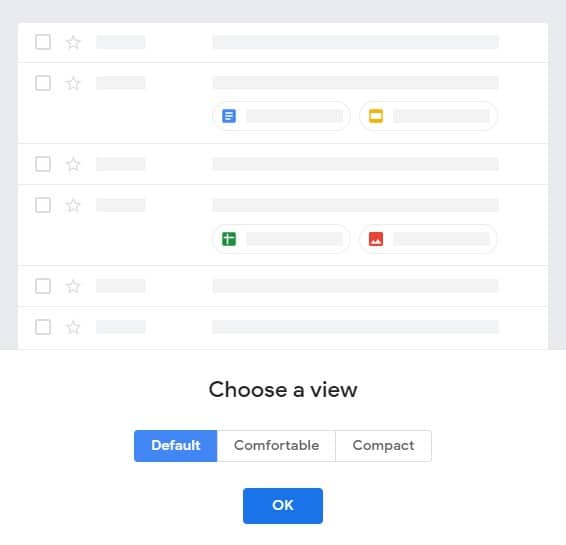
8. Reply All
Occasionally, we forget to select the “Reply All” option while sending a response to multiple recipients. However, Gmail has come up with a solution to this problem. Just click on the settings tab and go to the general tab. Scroll down to the “Default Reply Behaviour” and select the Reply all option. Now the “Reply All” option will always be the default option selected when conversing with multiple recipients.
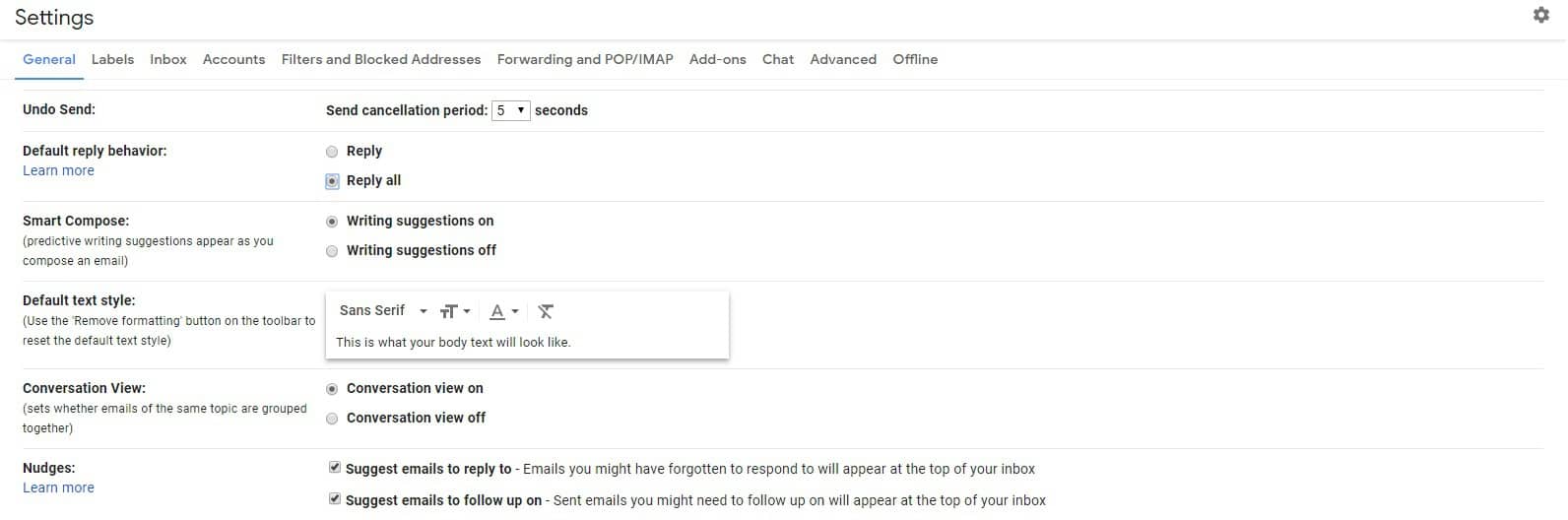
9. Showing Maximum Number of Emails per Page
If you are receiving too many emails in a day, then you should definitely explore this option. It gives you the ability to access more conversations per page. To achieve this, go to settings, click on the General menu bar and scroll down to “ Maximum page size”. Thereafter set the number of conversions you want per page. For reference, check the screenshot given below:
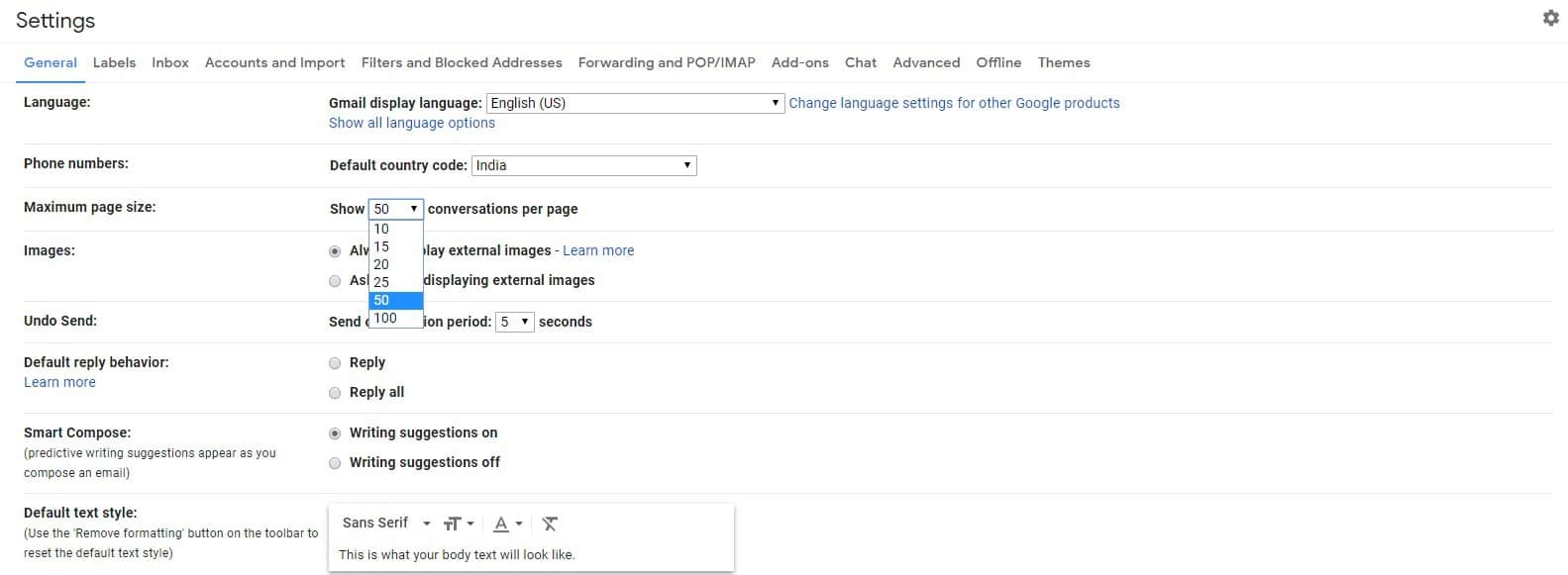
10. Conversion View
If you are a fan of the classic Gmail, this is a handy hack. To avoid a “thread” view in favor of the old conversation view – just follow these steps. Go to the General menu in the setting tab and simply scroll down to the “Conversion View” and select the option “conversion view off”. Refer to the screen capture underneath.
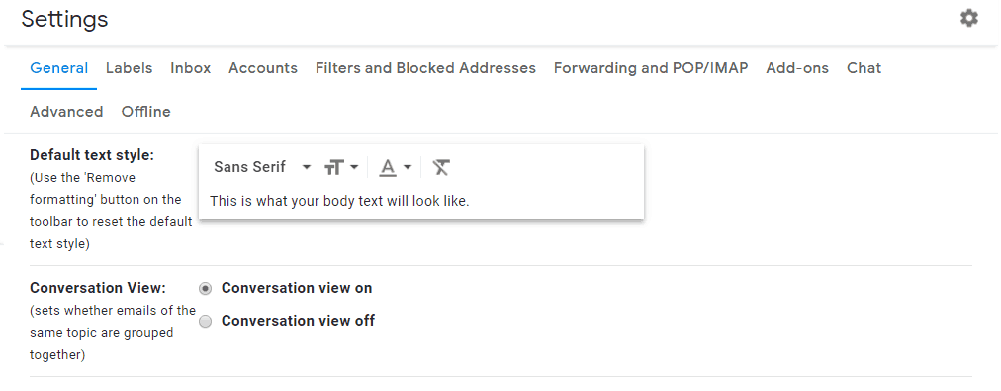
11. Desktop Notification
If you live off your emails, then this is a great option. You can simply add a chrome extension of Gmail or go to Settings > General > Desktop Notification and turn it on. It is also extremely helpful if you have set up
email alerts for critical functions . The screenshot shared below will help you get it set up.
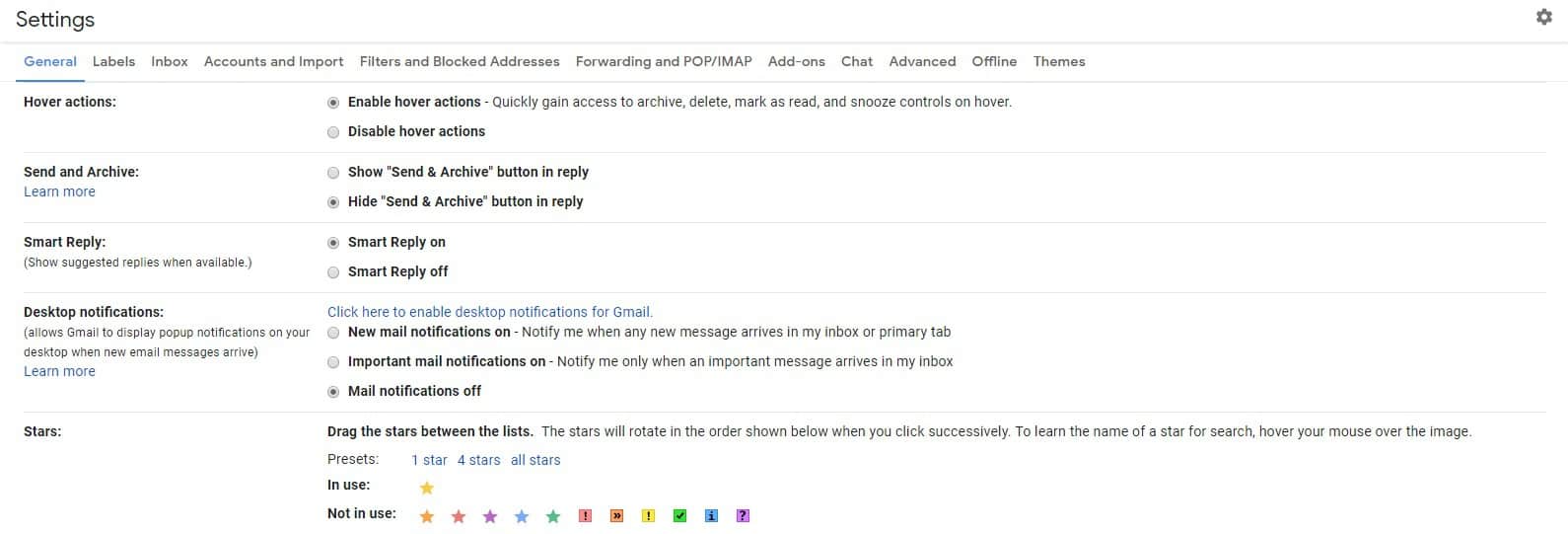
12. Advanced Search
This is one of my favorites of all the features. You probably would be using the regular search feature for your Gmail. However, with the sheer amount of emails in the inbox, it is difficult to find specific information. This is where advanced search comes in. Using this feature you can search a specific mail among hundreds of email of your inbox by applying useful filters as illustrated below:
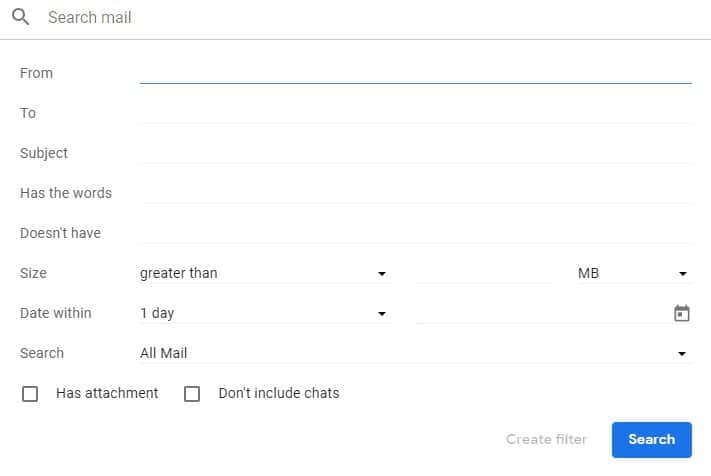
13. Insert Google Drive Files
Need to send a large file? Not a problem with Gmail’s new integration feature. You can insert Google drive files as attachments to your mail. Simply click on the Google drive icon on the lowermost portion of the window. It will convert your file as a link or an attachment as shown below:
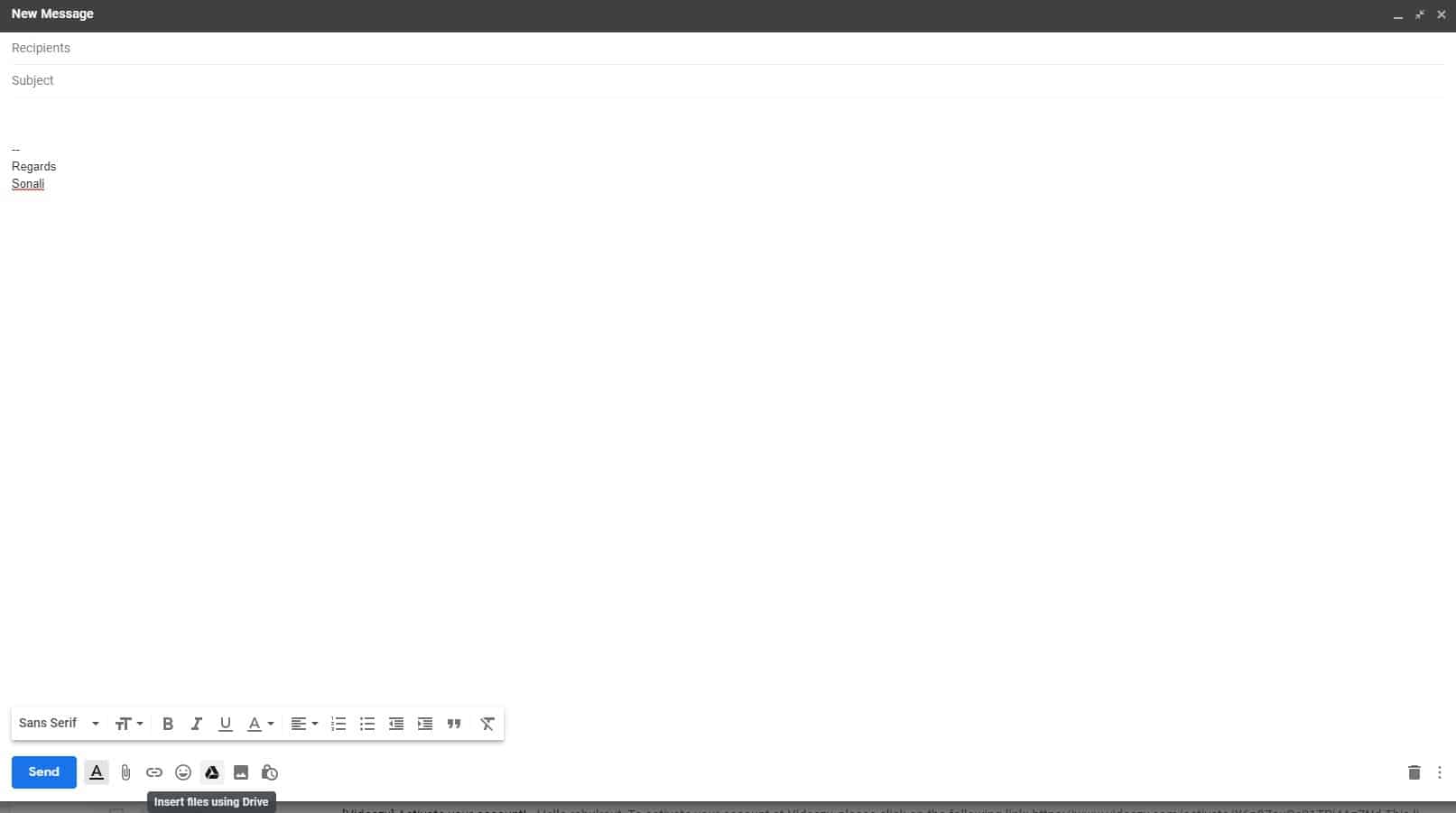
14. Right Click Menu
Previously absent from the classic feature. The good old right click is here. Now if you right click on your emails, you can get the option to mark it Unread, Archive, or remove a message. All at a click of a button, straight from your Inbox page.
15. Vacation Responder
On leave? Don’t have time to reply to all the email you get? Head to the auto-responder option in Gmail. You can customize what message you want to send out to people. To activate it, simply go to settings, click on general tab and scroll down to the vacation responder.
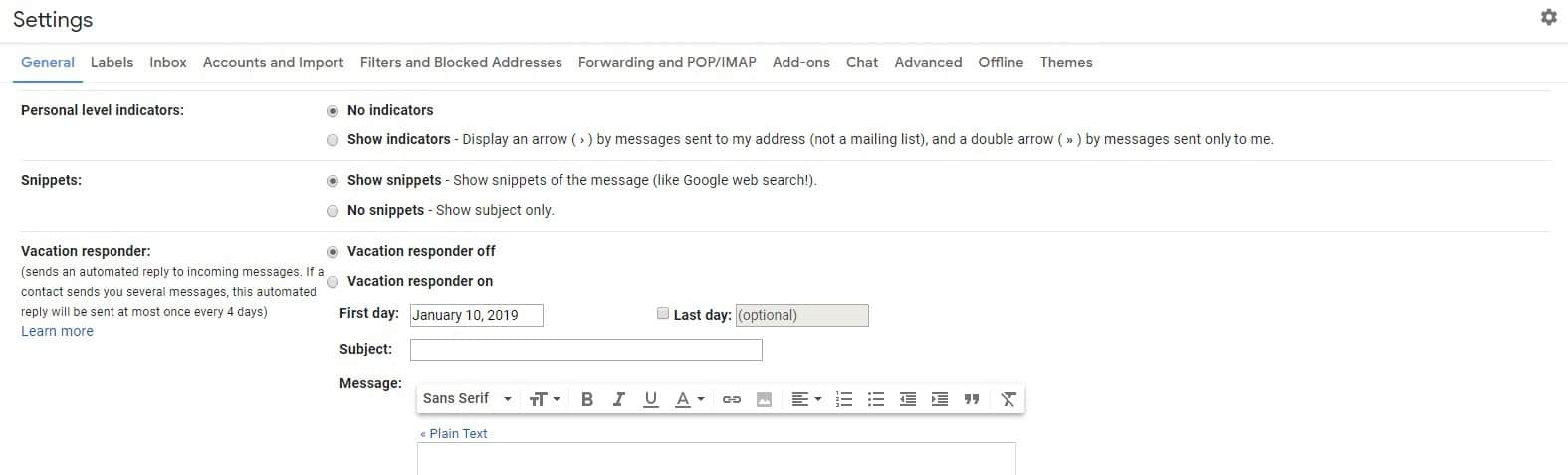
16. Account Recovery
I get at least one email a day that is spam that tries to hack into my account. So for security purposes, do update your account recovery options. This will be helpful when you are unable to remember your password or have been hacked. It is just a series of questions you need to set up while opening the account (or update later on). Additional tip: You’d need to remember the answers. So choose something you have negligible chance of forgetting or getting it wrong.
The Bottom Line
If you spend considerable amount of time on Gmail, theses hacks are sure to boost your productivity and better your email using experience. Start adjusting your Gmail settings and make use of all these hacks for maximum productivity!

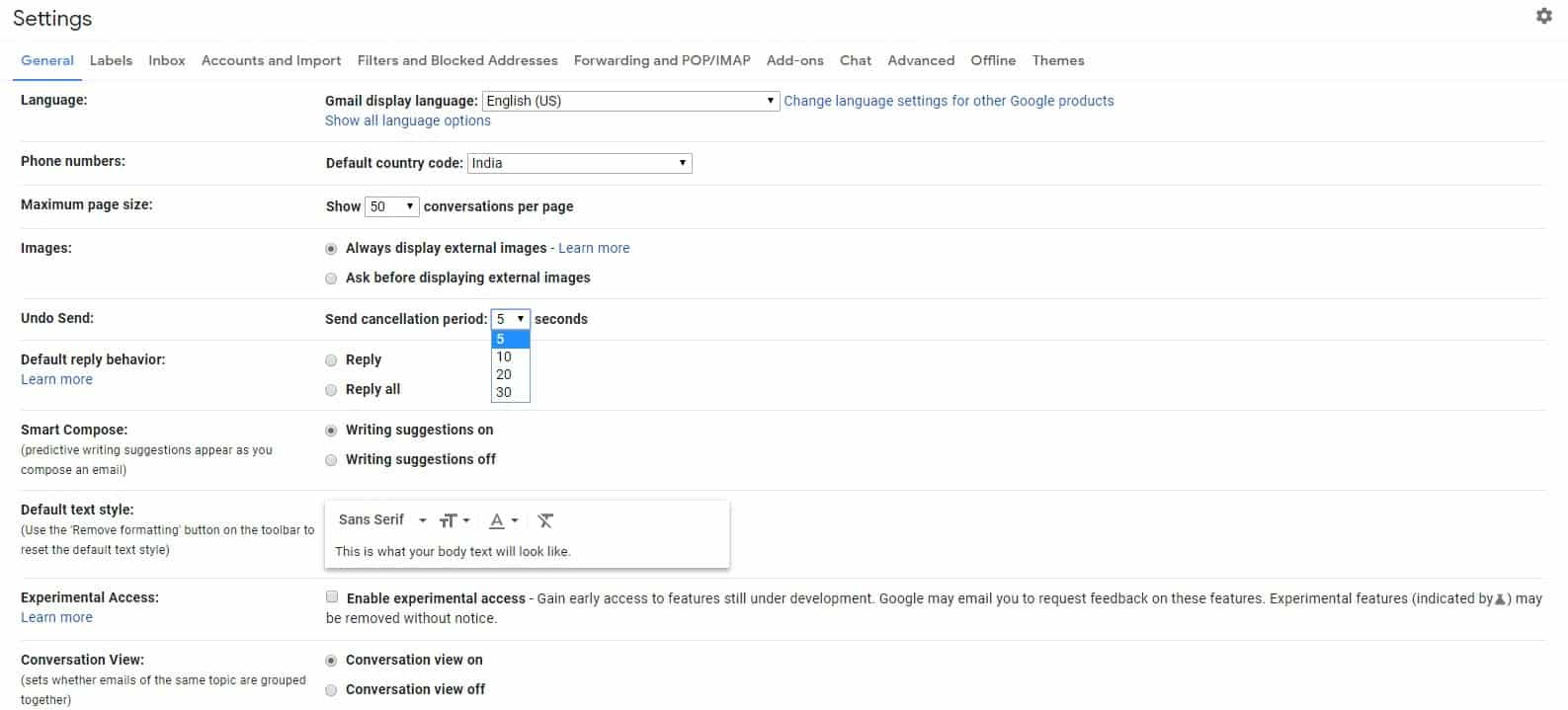
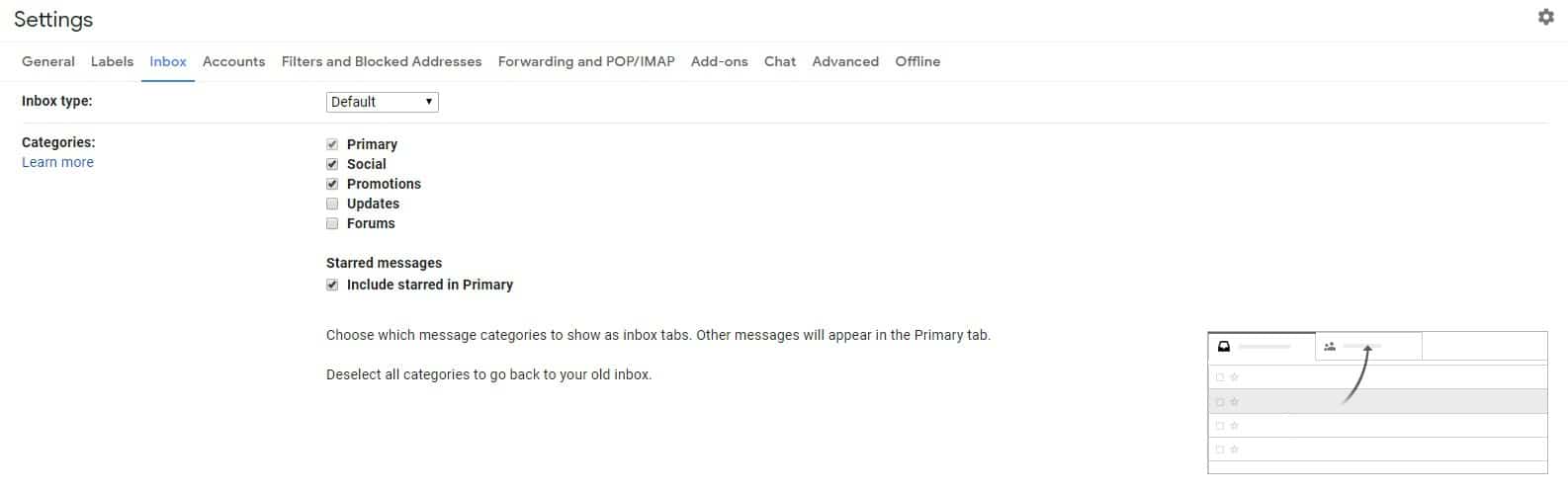
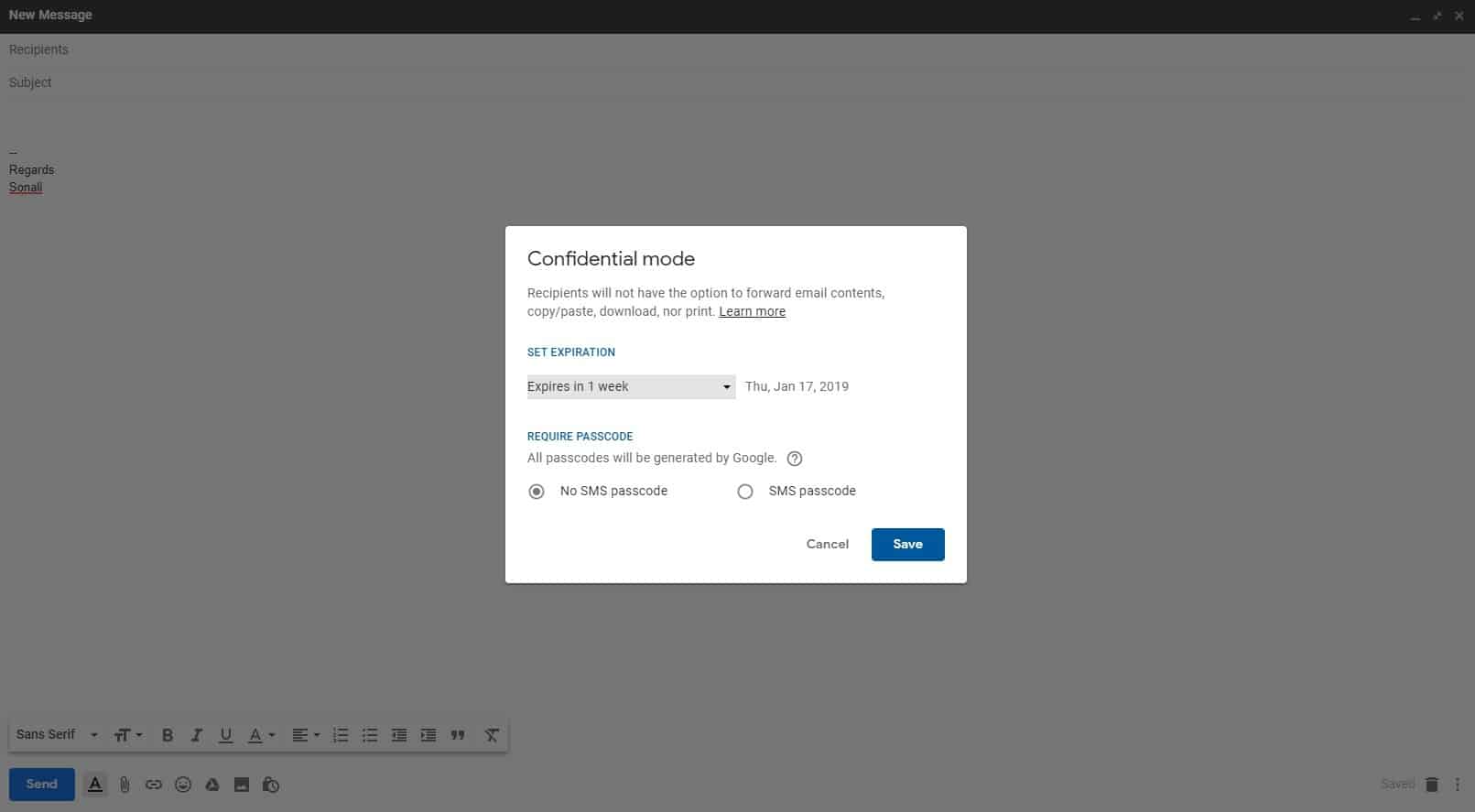
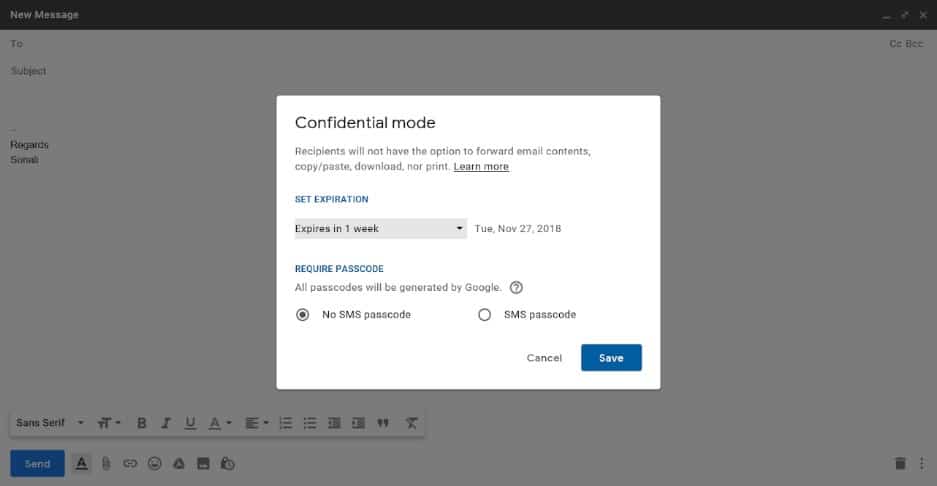
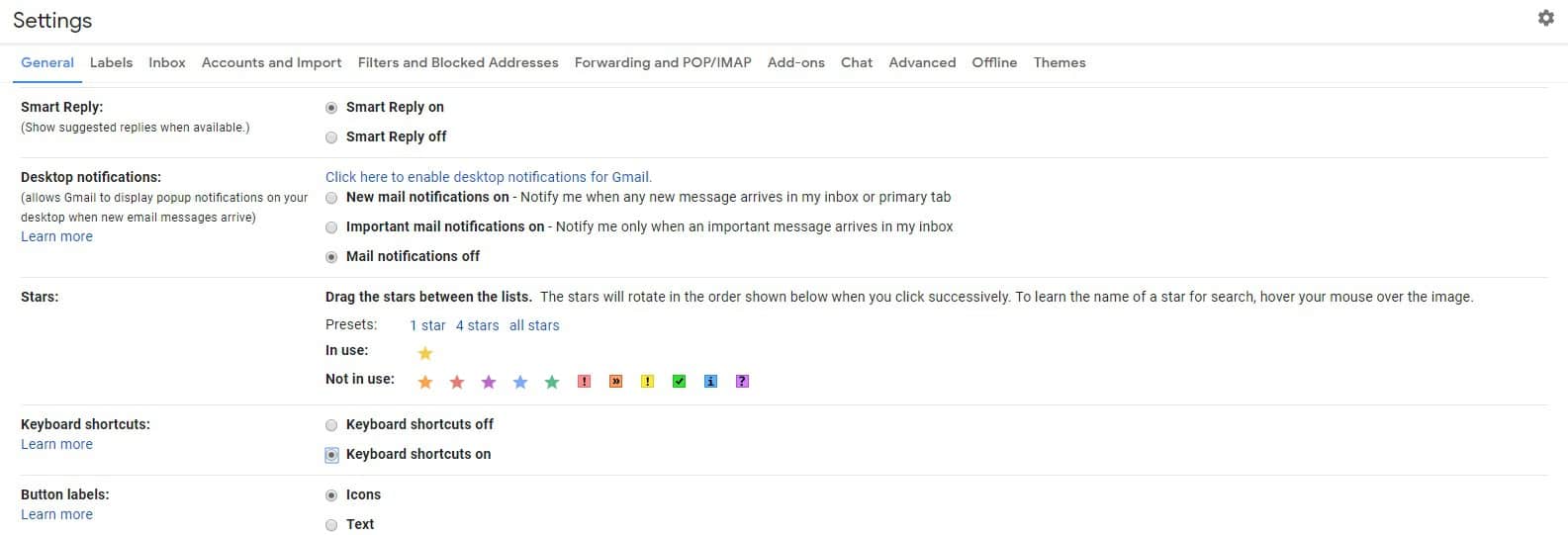
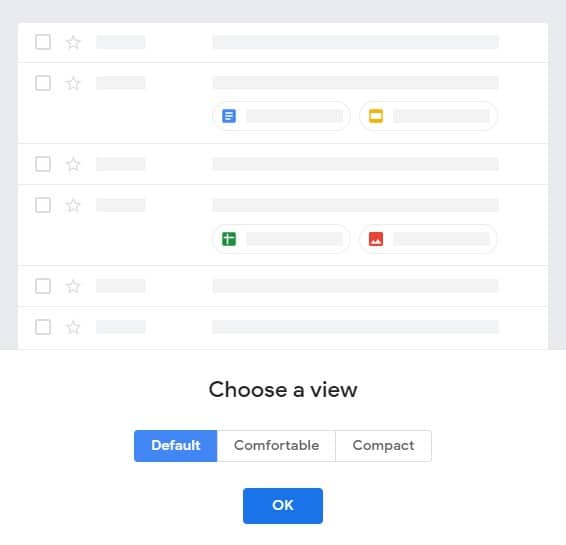
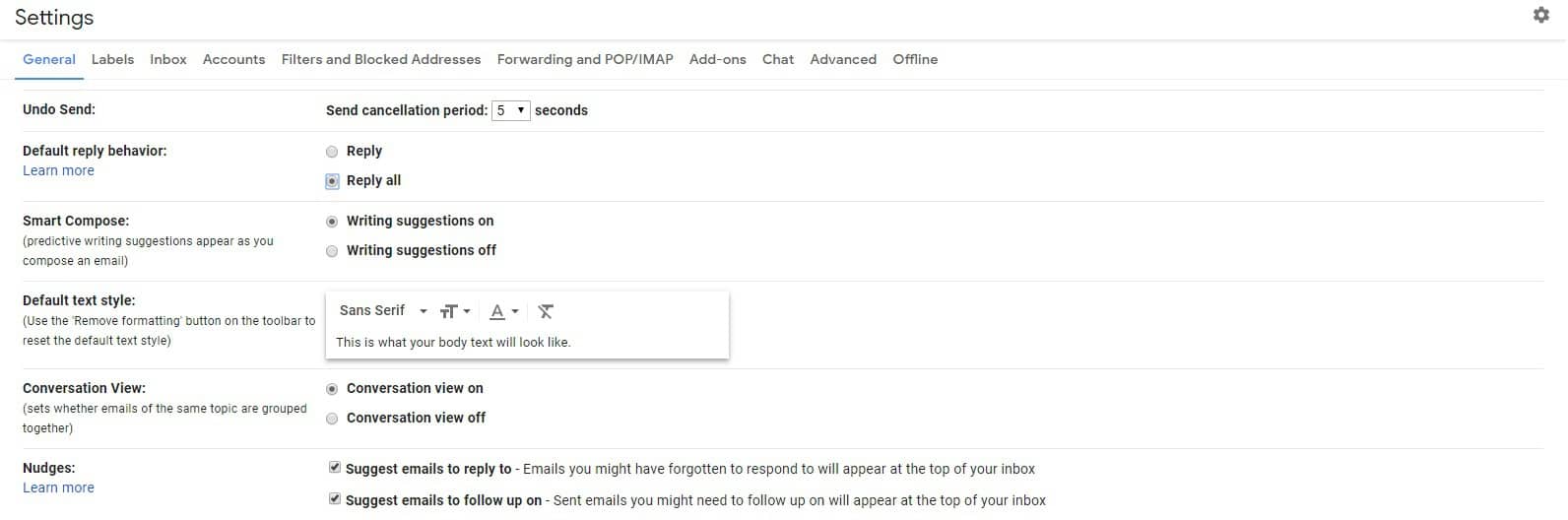
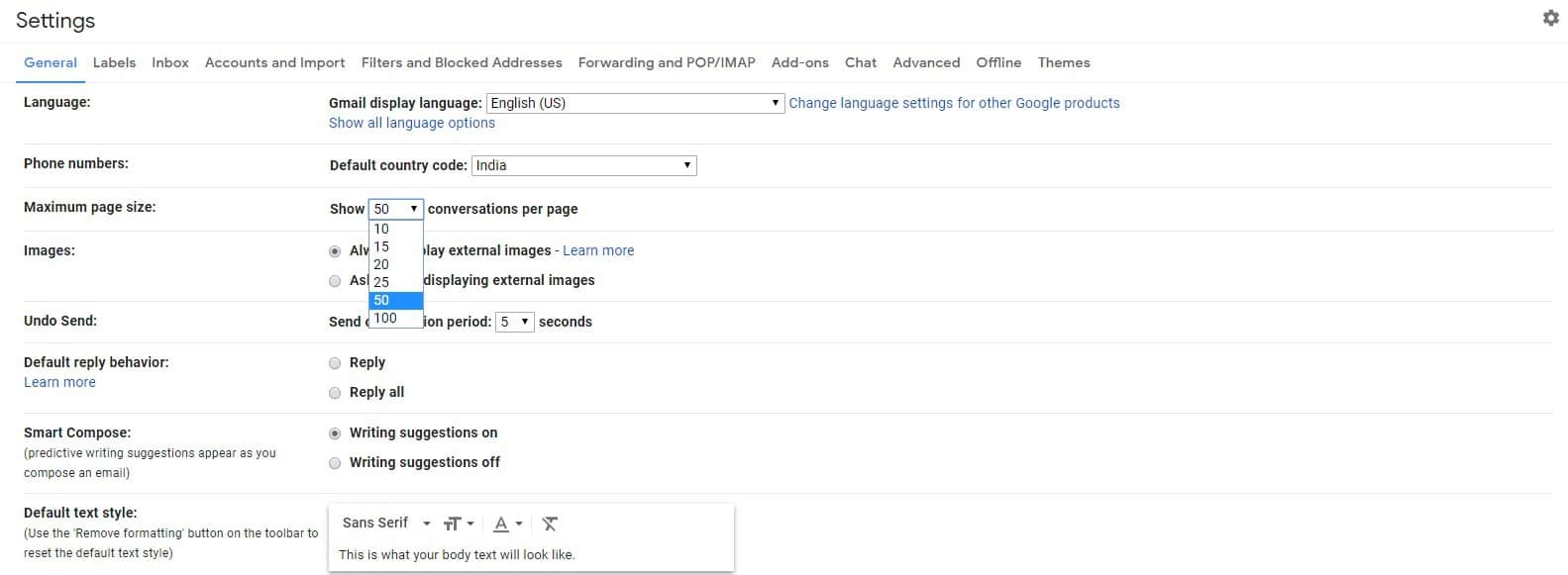
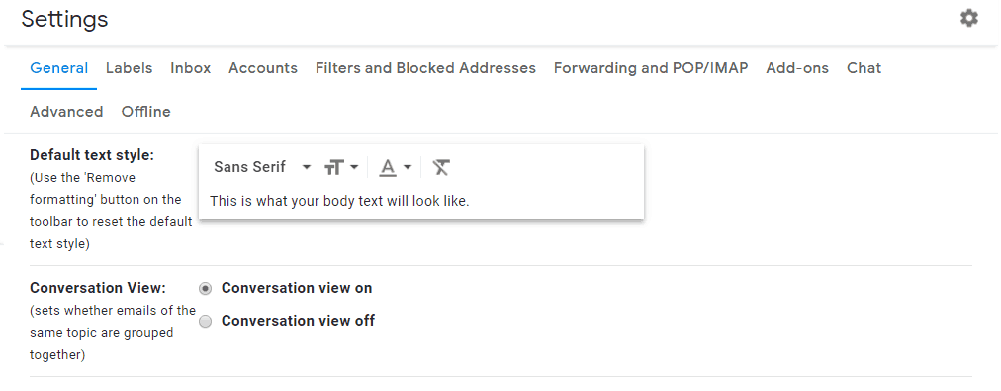
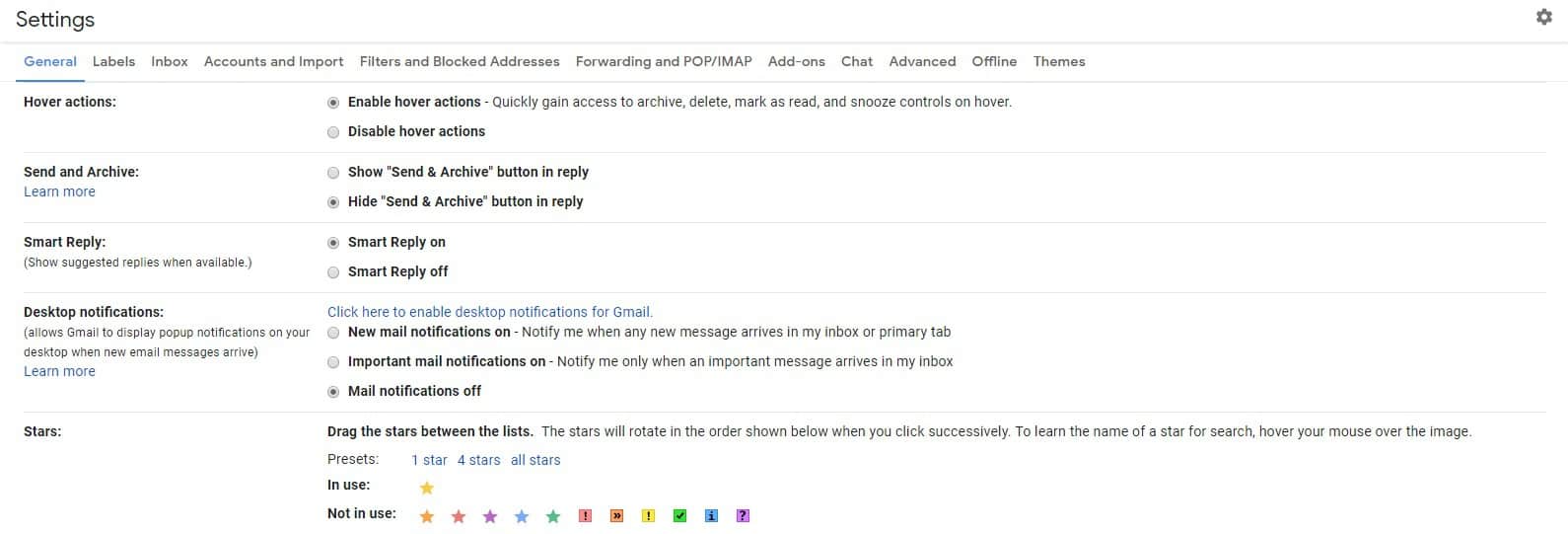
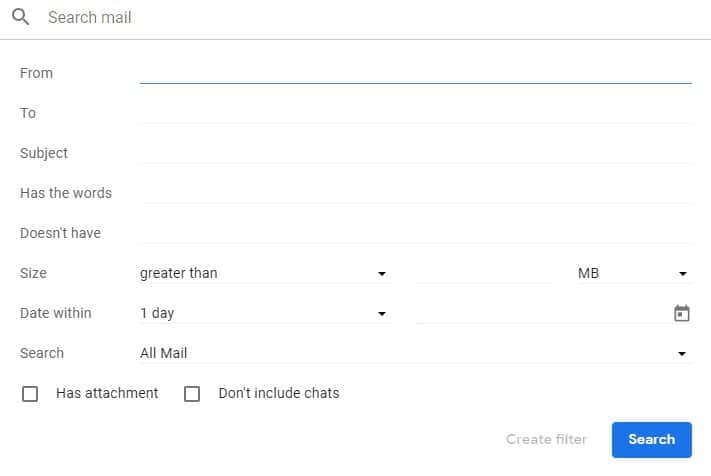
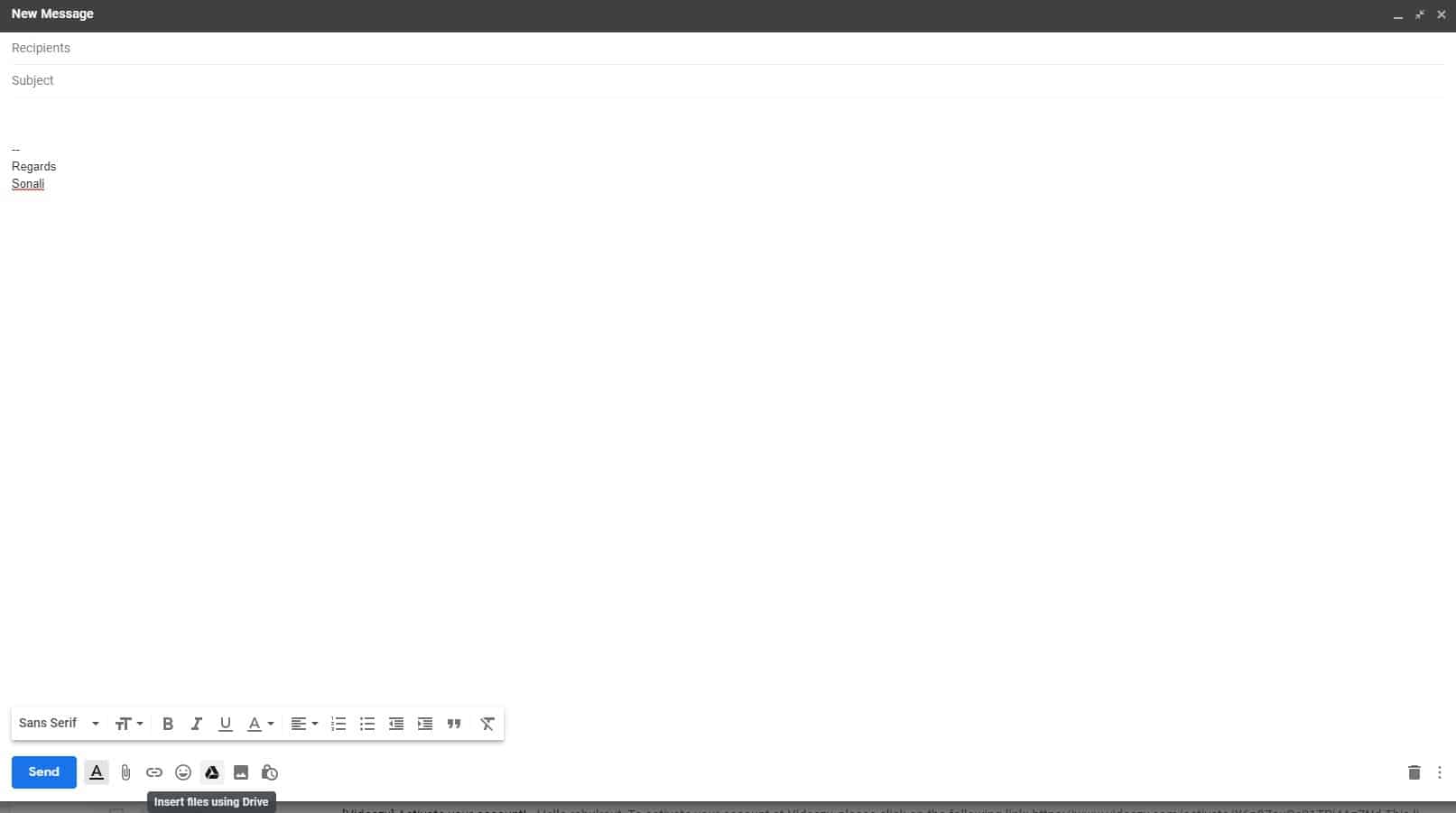
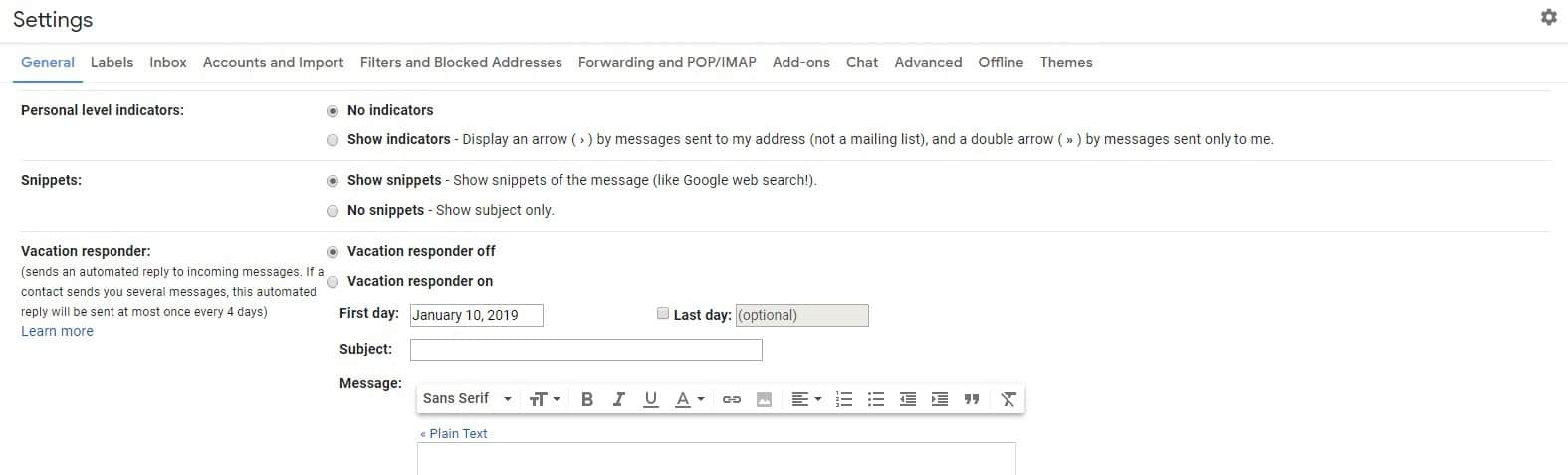
No comments:
Post a Comment